Client security is a cornerstone for digital service providers. That means making sure your own systems and data within WHMCS are backed up regularly to prevent catastrophic failure.
The WHMCS Module Shop Backup module provides the functionality to make sure you are always on top of your data.
This module provides key features and combines flexibility with ease of use in one simple interface.
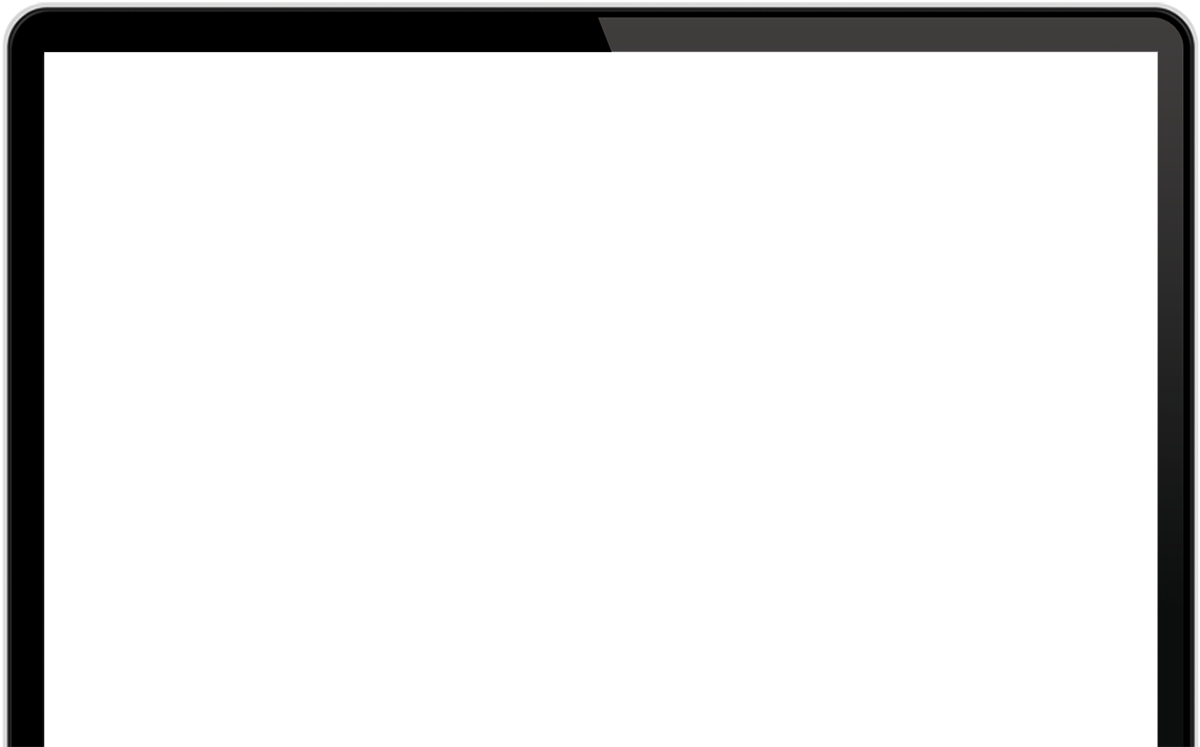

Backup Admin Overview
View all jobs from the overview screen.

Create Jobs Manually
Create jobs from any defined schedules to process now.

Detailed Job Information
View detailed information about any created jobs.

Job Progress Logs
Every action, logged for later investigation or troubleshooting.

Backup Schedule Management
Create and manage multiple schedules, with multiple configurations and multiple disks.

Backup Disk Management
Create and manage multiple disks, choose from local, SFTP, AWS S3 and S3 Compatible disk locations.

Extensive Help Content
Help content for each of the backup functions, delivered right in your admin area.

Cloud And Local Disk Locations
Save Your Backups To Local, SFTP, Or Cloud Storage Services
With its disk concept the Backup module gives you the flexibility to store your WHMCS site backups in multiple locations. Store your Backups on the server with Local Disks. With SFTP Disks you can send your backups to other servers you control as an external backup location.
Cloud Disks protect your backups from local filesystem failures by storing your backups with cloud services providers. You can send your backups to ANY Amazon S3 compatible cloud storage service. Use the included connection test to ensure your Cloud Disks are reachable.
*More Cloud Disks are being developed for even more flexibility.


Multiple Backup Schedules
Create Different Schedules For Different Backup Scenarios
With Schedules you are in control of when Backup Jobs are created, and what tasks those Jobs perform.
Create Manual, Daily, Weekly, Monthly, or even Yearly Schedules.
Choose to include the database, the site files, and even instruct the schedule to exclude certain files if desired.
Set which Backup Disks this Schedule will send the backups to.
You can create as many Schedules as required, and send the backups to as many many Disks as you need.

Enable/Disable Schedules
More Control Over Your Schedules
Schedules can be enabled or disabled at will.
This is a critical feature which allows you to work on schedules without effecting your existing backup stratergy.
You can use this feature to test your schedule configurations.
Used in conjunction with manual job creation you can create unique backups needed only in unusal circumstances.


Automated And Manual Job Creation
Let the Backup Schedules Take Control Of Creating Jobs, Or Create Manual Backups
With Backup Schedules you can instruct the Backup module to create new Backup Jobs via the Schedules Frequency feature.
These Jobs get created on the daily cron job.
Or use the Admin UI to create a manual Backup from ANY Schedule to make a Backup Job at any point in time.

Backup Job Progress
Stay Informed On Your Backup Jobs Progress
As your WHMCS System gets bigger Backups can take longer to complete.
Within the Modules Admin UI you can easily see the progress of your Backup Jobs.
Each Job is broken down into various stages all completed via the cron system. With the progress indication you can see what stage your Job is currently completing.


Job Logs
View Critical Status Information About Your Backup Job
To compliment the Backup Job progress feature, each Job will also contain a handy job log.
This log will give you an insight into whats being completed, and how long each step is taking.
In the event of a Backup Job failure the details are also logged. Allowing you can use this information to pin point the issue and resolve for future backups.

Job Information
View Your Completed Job Information
To compliment the Job Progress and Logging you can also view the Job Information modal which can provide useful information.
The Job information modal can tell you the backup filename, which Schedule is was created from, the Database size, and overall Backup size. Along with which Disks the backup was sent to and if it included files.


Automated Job Cleanup
Automate Clearing Old or Failed Jobs
when using the Scheduled Jobs feature over time the module will create many Backup Jobs.
Choose to clear both Completed and Failed jobs automatically after x number of days.
This keeps your Jobs Overview Admin UI un cluttered and lets you focus on recent jobs.

Extensive Help Content
Module Help Right In Your Admin Area
Unsure or need some guidance on a module feature? Hit the help icon and view our extensive help material for the module.
The help content is updated as we add new features, or when a query becomes common. With automatic updates this new content will get delivered right into your admin area.
If the help guide isn't enough our eager support team are happy to help, open a ticket and we will do our best to help.

